Embed Your Project Using an iFrame
Whether prepping for a client meeting or a public presentation, you may want to share a TeamGantt project with someone who hasn't been invited to the project.
You have 2 options for giving non-TeamGantt users read-only access to your project:
- Embed a project using Javascript or iFrame
- Share a view-only URL
Note: These options are only available on our paid plans.
How do I embed a TeamGantt project using an iFrame?
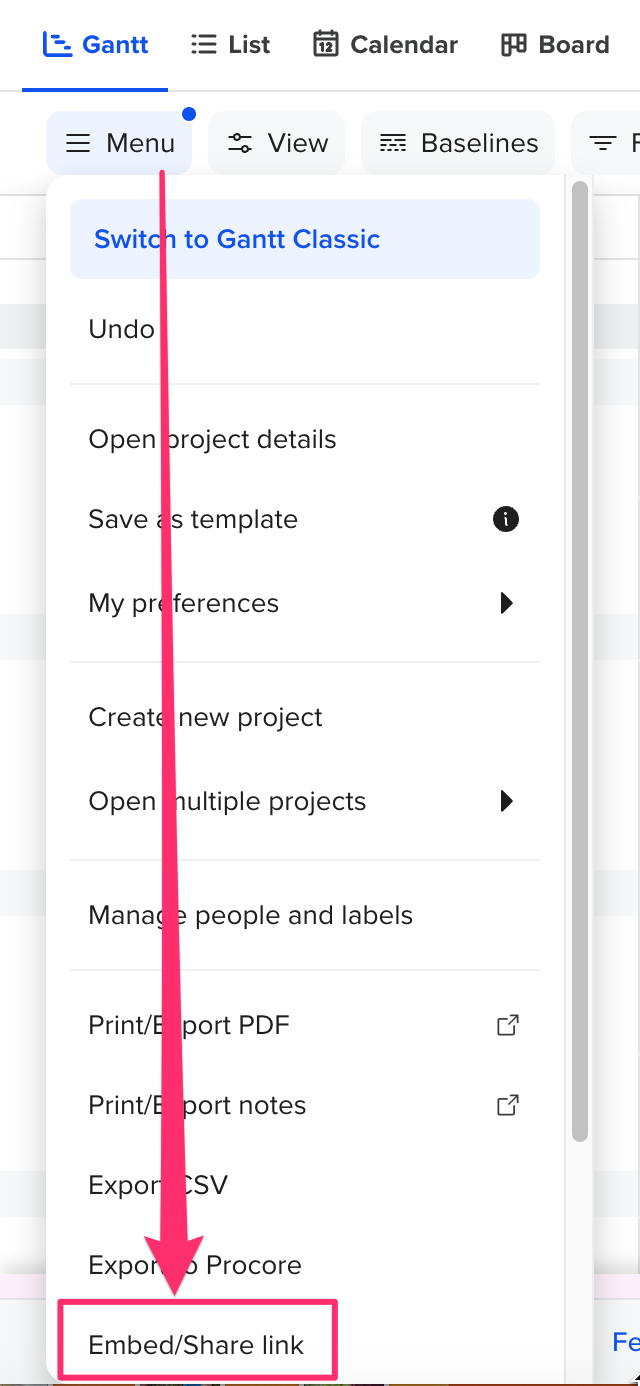
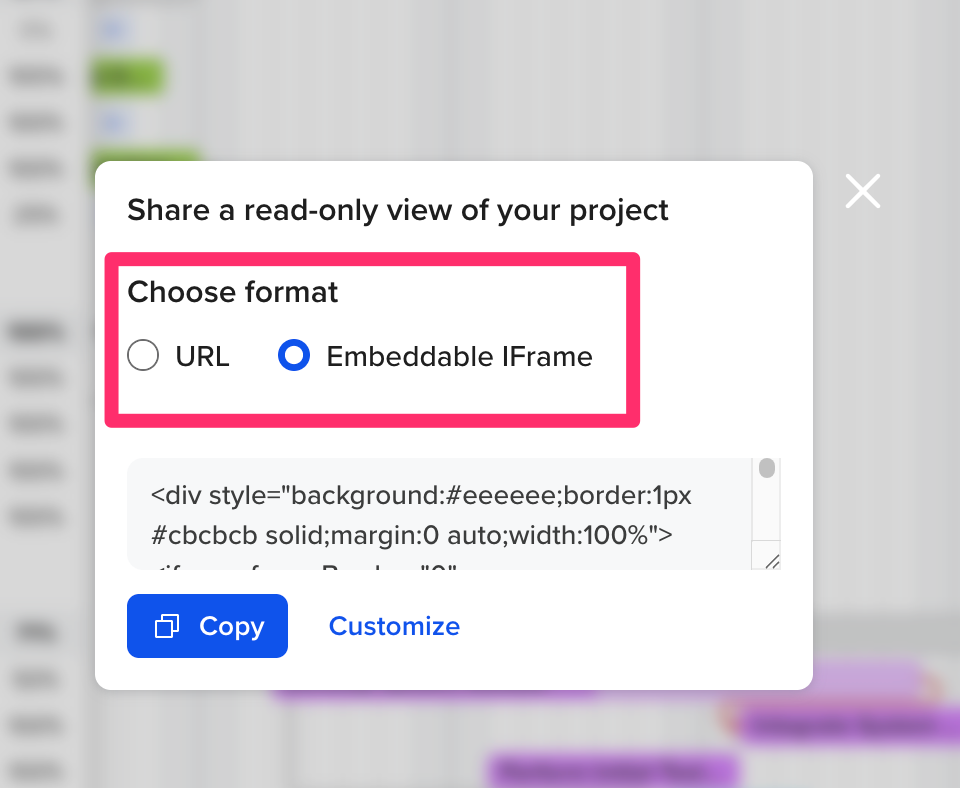
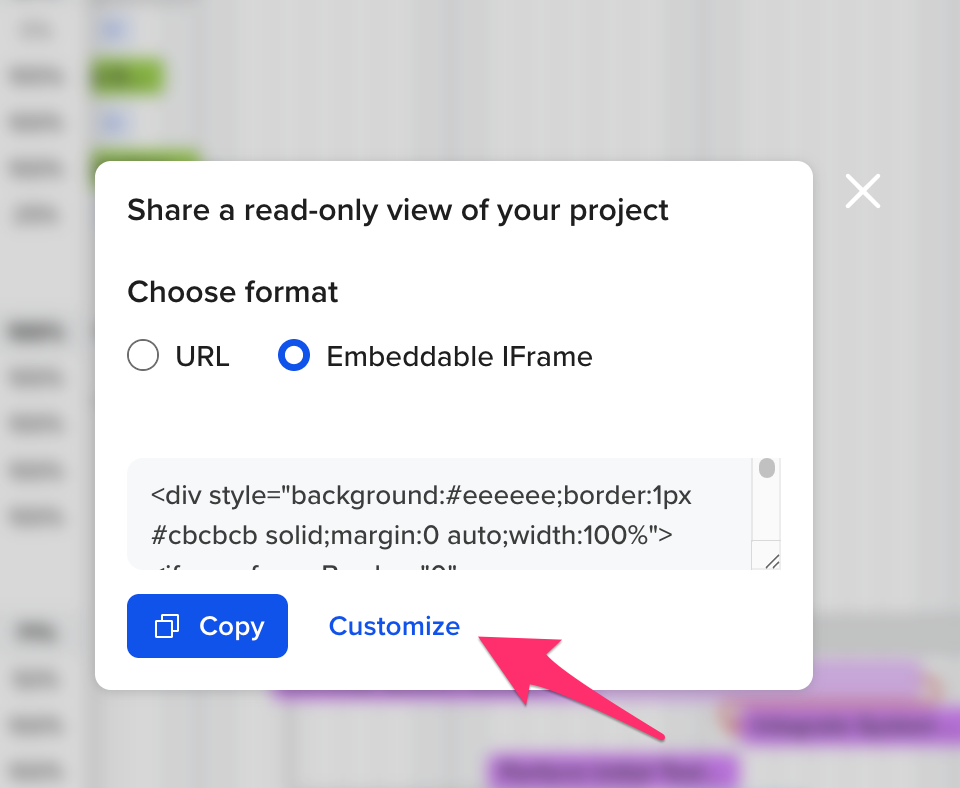
Once you've customized the settings, you can then click the Copy button at the bottom to copy the Embeddable iFrame code.
Can I test what my project looks like in read-only view?
- Go to Menu > Embed.
- Select URL as your format, and copy the URL of the gantt chart.
- Open an incognito window in your browser, and paste the URL onto the address bar.
- Hit Enter to view your project.
Can I embed multiple TeamGantt projects in one iFrame?
Yes, you can share multiple projects in one iFrame.
- Start by opening multiple projects in gantt view.
- Then go to Menu > Embed/Share link.
- Select all projects in the customization settings.
- Finally, copy the Embeddable iFrame code.
Alternate way to share a view-only URL or iFrame of your project
Open your project, and select Share > Copy Link to Chart at the upper right of your browser window.
To learn more about options available for sharing projects with non-TeamGantt users, please visit: Share Your Project with Non-TeamGantt Users
To learn more about TeamGantt, join us for one of our free classes!