Import a Project from Microsoft Project
Importing a .mpp file is a great way to get a project started in TeamGantt when the data has already been created in Microsoft Project.
How do I import a .mpp file to create a new project?
- Click the New Project button in the top right of your My Projects page.
- Select Import from Microsoft Project to begin the import process.
- Choose your .mpp file by clicking Upload a file or by dragging and dropping the file into the Upload a file box.
- Once the file has been uploaded, your Gantt chart will be created!
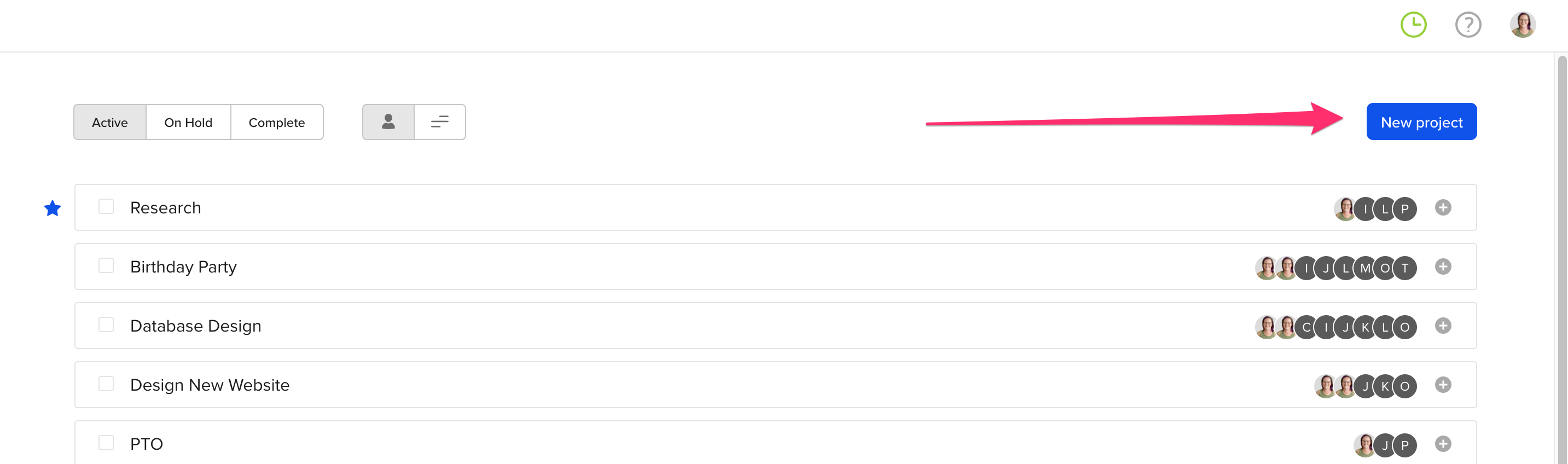
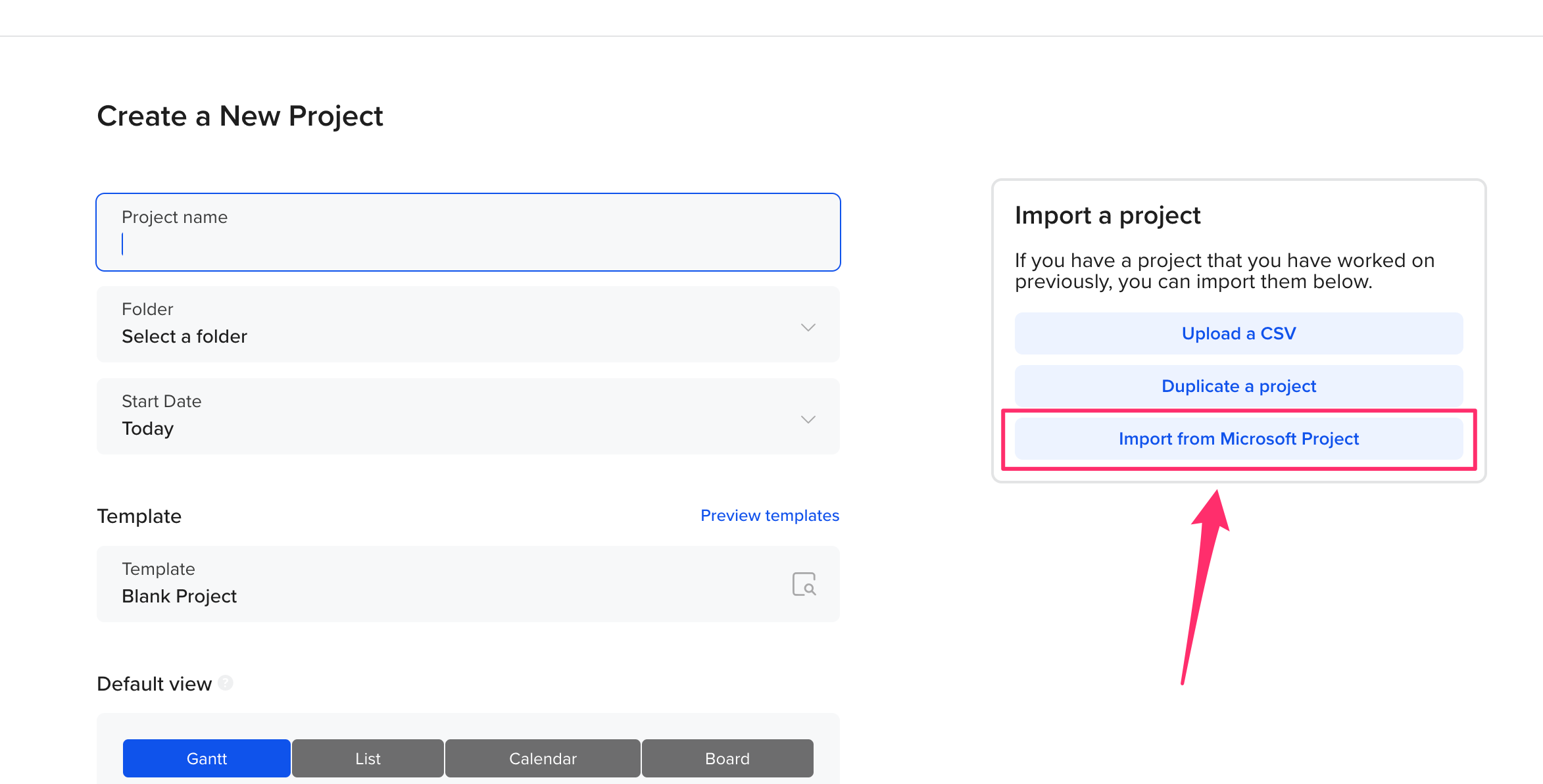
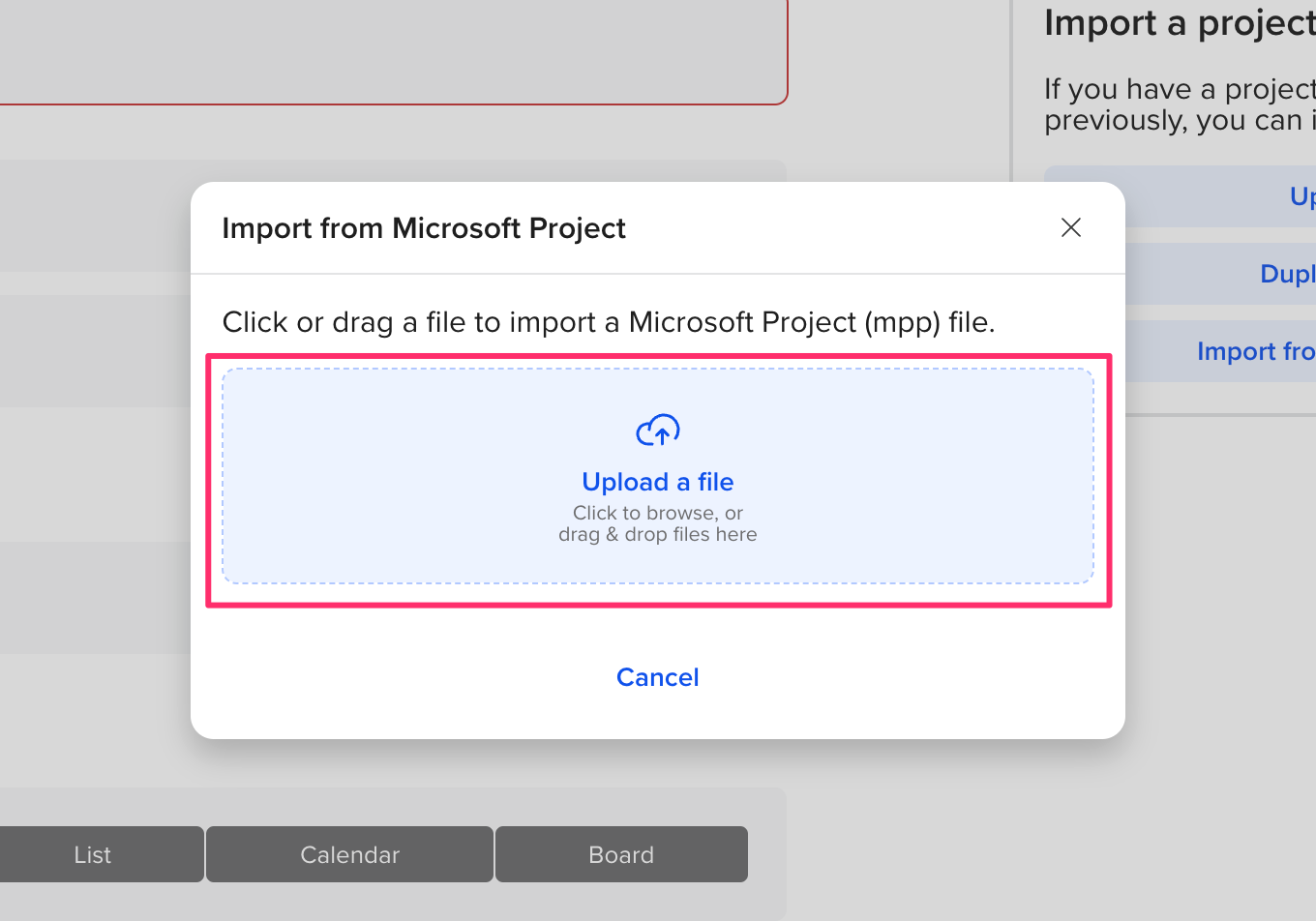
What data can I import?
- Task Name
- Dependencies
- Start/End Dates
- Task Completion Percentages
What data can't be imported?
- Task Resource Assignments
- Resources
Having trouble with importing your file? Email us at support@teamgantt.com. We'd be happy to help!
Looking for another way to sync your data with TeamGantt? Check out our integration with Zapier!
To learn more about TeamGantt, join us for one of our free classes!